Documentation menu
Sorting
To see the most relevant information first, apply sorting to the field members or values on the grid.
Sorting in the pivot table
In the pivot table, you can sort by values and by members.
Sorting by values
To sort by values in the pivot table:
- Hover over a member name or a total cell and click the arrow icon that appears to sort the records descending.
- Click again to sort ascending.

To remove sorting by values:
- Right-click the member name to open the context menu.
- Select the Clear sorting option.

Sorting by members
To sort members on the grid:
- Open the field config pop-up window by clicking the gear icon () near the field caption.
- Choose the ascending or descending order using sorting controls. By default, members are sorted in ascending (AZ) order.
- Click the APPLY button to close the field config pop-up window and see the sorted members on the grid.

To remove sorting by members:
- Open the field config pop-up window by clicking the gear icon () near the field caption.
- Deselect an active sorting control to display the members unsorted (i.e., in the same order as they come inside the data source).
- Сlick the APPLY button to close the field config pop-up window and see the result.
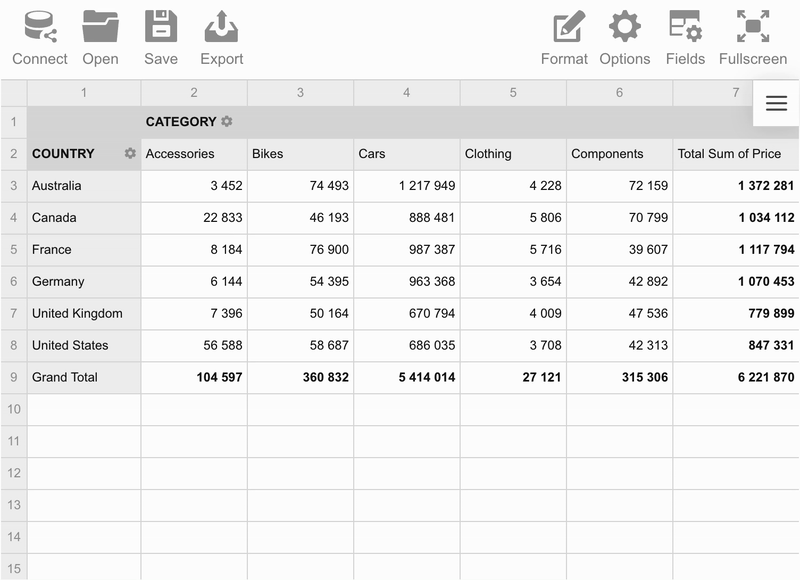
Sorting in the flat view
In the flat view, you can sort by values:
- Hover over a field name and click the arrow icon that appears to sort the records descending.
- Click again to sort ascending.
